In a previous post, I described how to manually set a long address to a Roco engine that is equipped with a Zimo decoder. I found an easier way with DecoderPro from JMRI ...
The model
But first, let's have a look to the actual model. It's the reference 73880 and represents the BB 522307 from SNCF in its "En Voyage" livery.
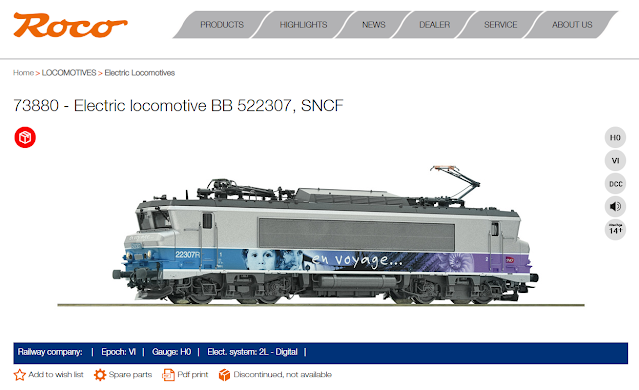 |
| https://www.roco.cc/en/product/236491-73880-0-0-0-0-0-002002-1/products.html |
Some pictures of my model:
- Functions on the decoder - link
- Sounds on the decoder - link
- Operating manual - link
- Spare parts - link
The decoder & JMRI
I installed DecoderPro from JMRI a while back, but never really got to it. I launched it because I'm curious on how to properly program a Zimo decoder. While I didn't go into the full configuration, I found that setting a long address was actually quite easy.
Here are the steps:
- Launch DecoderPro and click "New Loco":
- In the new window, click "Read type from decoder":
- The software automatically detects the type of decoder and pre-selects the possible options. I was not sure which one it was so I chose the one that seemed to be the generic one "MX645 version 37+":
The ECoS
Now switching to the ECoS, it shows the correct address; so much easier than the previous method:
Sadly, I'm not certain the decoder supports RailCom because there are no icons, so I need to do this manually which is a bit tedious. I used another BB 22200 from Roco to adjust the engine profile:
And voilà!










