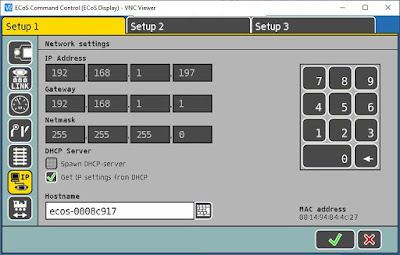Connection to Wifi
The first thing is to connect the ECoS Command Station to the wifi for two main purposes:
- Update firmware
- Upload custom images for locomotives
The ECoS Command Station has an ethernet port, so I bought a Wifi bridge here.
I don't remember how to configure it, but it was very easy; I probably had to connect it directly to a laptop for the first setup.
You can then check the IP address of the ECoS Command Station on the network:
ECoS Command Station portal
I can now access the portal of the ECoS Command Station from a web browser on the network. This is the URL: http://192.168.1.197/en/index.html
Custom images for locomotives
There are plenty of user-generated images for locomotives beyond those provided by default by ESU. They can be found and downloaded here: http://www.esu.eu/en/downloads/loco-pictures/
Once you save the image on your computer, you can upload it to the ECoS Command Station from its portal.
You will need to restart the ECoS Command Station before you can see it on the station itself.