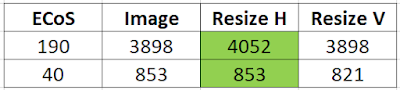So, this is part 2. Part 1 was a bit of a disaster … But anyway, I got the fx decoder and I'm now ready to go.
Digital
In this type of situations, a function decoder is enough since no motor needs to be controlled. I purchased the following decoder:
- ESU 59219 - LokPilot V5 Fx DCC/MM/SX, 21MTC NEM660 - link
And surprise, this time, it fits perfectly!
LS Models does not provide much details about what the function decoder can control. The usual F0 function controls the head lights depending on the driving direction. That will be enough for me since I'm going to use an ESU lighting kit that includes its own decoder:
Interior lighting
I'm using the ESU lighting strip that has its own decoder; this is ESU 50708. LS Models mentions on the manual where to solder the wires for lighting, but they would be controlled by the function decoder. I decided to solder the wires directly where the power comes from the wheel pickup:
 |
| The 2 brown wires are for the lighting strip |
And it works!
The lighting strip fits perfectly on the ceiling of the passenger car. I positioned it with double face tape:
And now, it is time for some passengers:
ECoS Command Station
So now the passenger car has two decoders: one for the headlights and one for the interior lighting. You can refer to this post about how to use the ESU lighting kit, but the short version is that I will be using F2 here. So, I need to set the same address to each decoder - I chose #1101. The F0 will mean something only to the function decoder, whereas F2 only to the lighting decoder. Problem solved!
Final result
Here's how it goes inside:
And we obviously need a video: