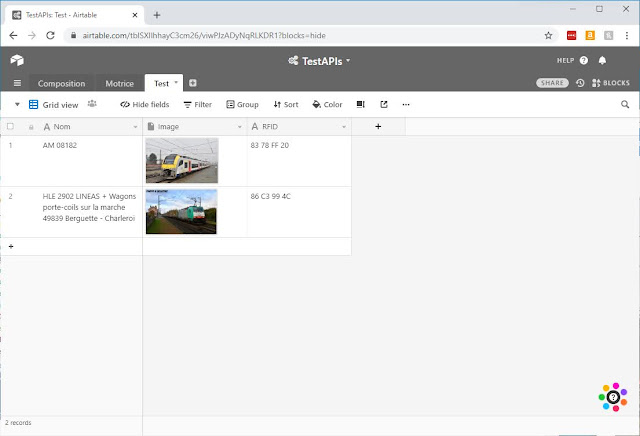- "Réalisation d’un wagon de mesure" - https://www.locoduino.org/spip.php?article259
- "Annonces en gare avec RFID" - https://www.locoduino.org/spip.php?article248
- "Affichage de gare" - https://www.locoduino.org/spip.php?article205
- "Connaitre les numéros de trains avec un capteur RFID" - https://www.locoduino.org/spip.php?article41
I am focusing on this last project, but the other two, and probably more on the website, are very comprising. The article mentions that the reader can be purchased at Sparkfun. After a bit of research, I ordered the following from that website:
- SparkFun RFID USB Reader - SEN-09963 - https://www.sparkfun.com/products/9963
- SparkFun RFID Qwiic Kit - KIT-15209 - https://www.sparkfun.com/products/15209
- RFID Reader ID-20LA (125 kHz) - SEN-11828 - https://www.sparkfun.com/products/11828
- RFID Glass Capsule (125kHz) - SEN-09416 - https://www.sparkfun.com/products/9416
Then, I realized that the SparkFun RFID Qwiic Kit needs a Redboard, which I bought at MicroCenter. But I actually needed to get a RedBoard Qwiic:
- SparkFun RedBoard - Programmed with Arduino - DEV-13975 - https://www.sparkfun.com/products/13975
- SparkFun RedBoard Qwiic - DEV-15123 - https://www.sparkfun.com/products/15123
The Qwiic connector is needed to connect the board to the RFID reader. A Sparkfun RedBoard is in fact just another Arduino Uno, so I'll use the one from MicroCenter for some other Arduino projects.
In summary, here are all the components I got:
|
| ||||
|
| ||||
|
|
SparkFun RFID Starter Kit
Considering that I'm waiting for my SparkFun RedBoard Qwiic, I have to start with the USB Reader that does not need any board. This is well explained in this documentation: https://learn.sparkfun.com/tutorials/sparkfun-rfid-starter-kit-hookup-guide
With the USB Reader, I just have to plug it directly to the computer and launch Arduino IDE. The port might need to be adjusted, but the serial monitor displays the necessary information. This was super easy.
One detail is that by default the module buzzes every time the reader reads a tag. I wanted to remove the buzzing as it is quite loud. As per the documentation, I was supposed to remove the soldering at the jumper, but I was not successful in doing that. I decided to desolder the buzzer itself.
Reading ranges
Here's a summary of the ranges for the ampoule RFID tags 850-0073-420-13F 20x4mm at 125kHz:
| Reader | Reading range |
|---|---|
| ID-12LA | 14 mm |
| ID-20LA | 16 mm |
Ampoule RFID tags
The reading ranges are slightly better than the HF 13.56 MHz tags from RFID Inc., but the real advantage on these LF 125 kHz tags is the size. Judge by yourself, but obviously, the LF tag is much much smaller, which means that it will be easier to fit into rolling models. The disadvantage is the cost: an HF tag is about $1.86 a piece, whereas a LF tag is $4.95.
I've reached out to the company to see where I could purchase the DM-12LA Demo Kit to have allegedly a 50% longer reading range:
Stay tuned!
Next steps
There are a couple of things to follow-up on:
1. Once I get the SparkFun RedBoard Qwiic, I will follow the documentation: https://learn.sparkfun.com/tutorials/sparkfun-qwiic-rfid-idxxla-hookup-guide. I expect it to be like an Arduino Uno, so my Python code should work in a very similar way
2. While reading at the ID-xxLA reader documentation, I decided to visit the manufacturer's website: http://id-innovations.com/httpdocs/Modules(non%20write).htm. Under my readers, there is the following note:
1. Once I get the SparkFun RedBoard Qwiic, I will follow the documentation: https://learn.sparkfun.com/tutorials/sparkfun-qwiic-rfid-idxxla-hookup-guide. I expect it to be like an Arduino Uno, so my Python code should work in a very similar way
2. While reading at the ID-xxLA reader documentation, I decided to visit the manufacturer's website: http://id-innovations.com/httpdocs/Modules(non%20write).htm. Under my readers, there is the following note:
Please kindly notice that Sparkfun USB adapter board/start kit/Qwiic kit gives less than 50% of the normal read range. If the reading range is critical for your application, please try DM-12LA Demo Kit
- Website: http://id-innovations.com/httpdocs/demonstration%20kits.html
- Documentation: http://id-innovations.com/httpdocs/DM-12LA%20kit%20packing%20list.pdf
 |
| DM-12LA Demo Kit |
Stay tuned!